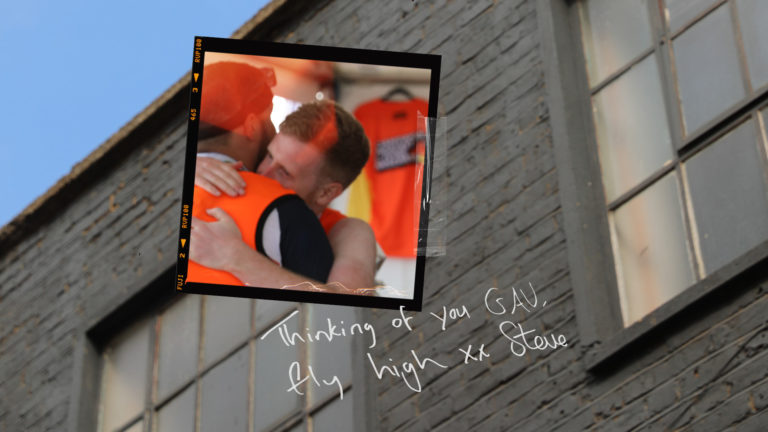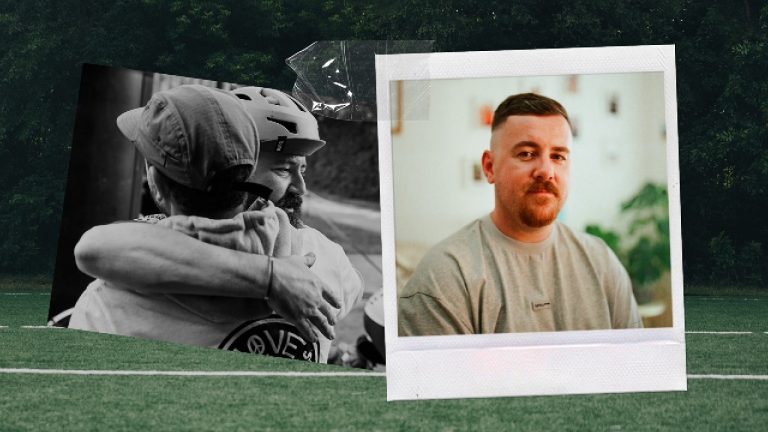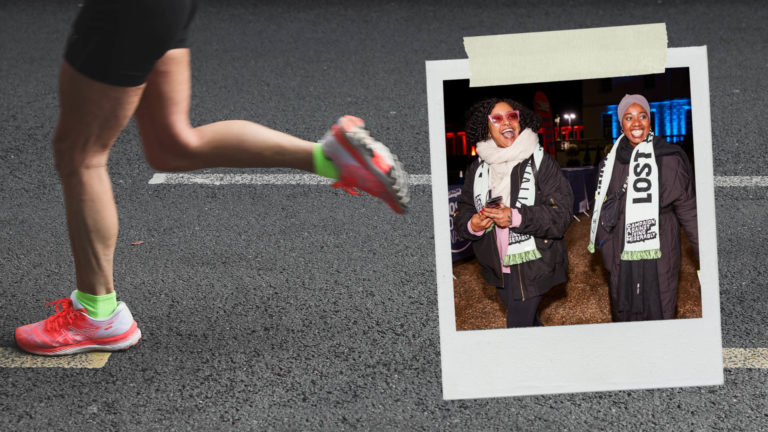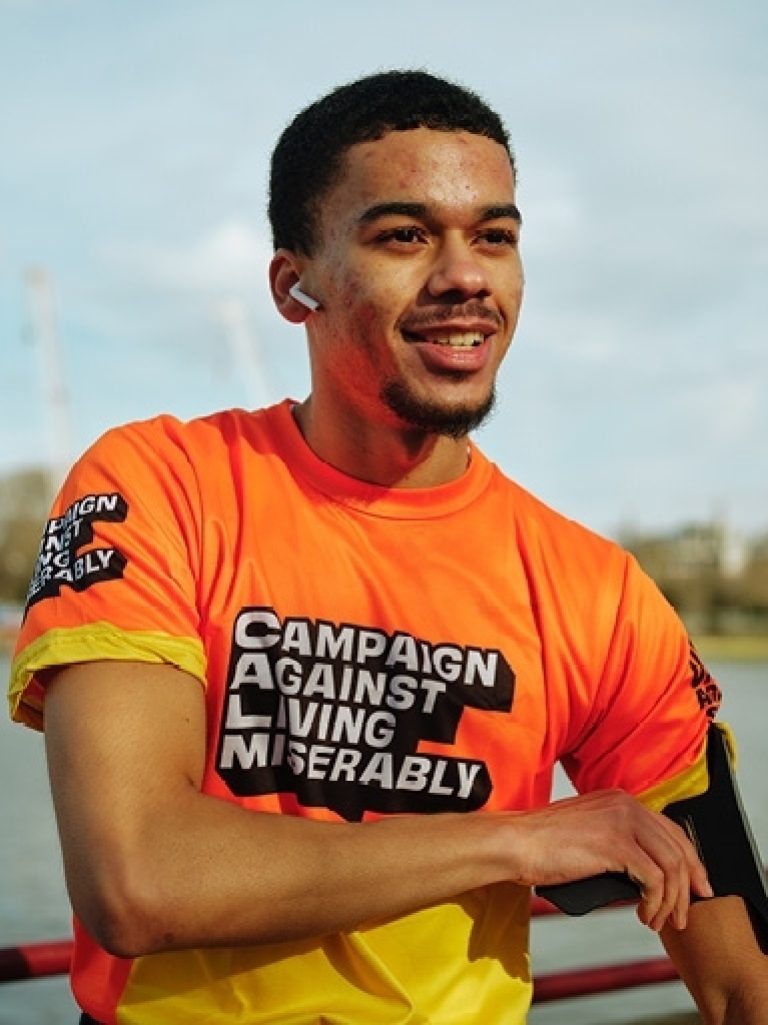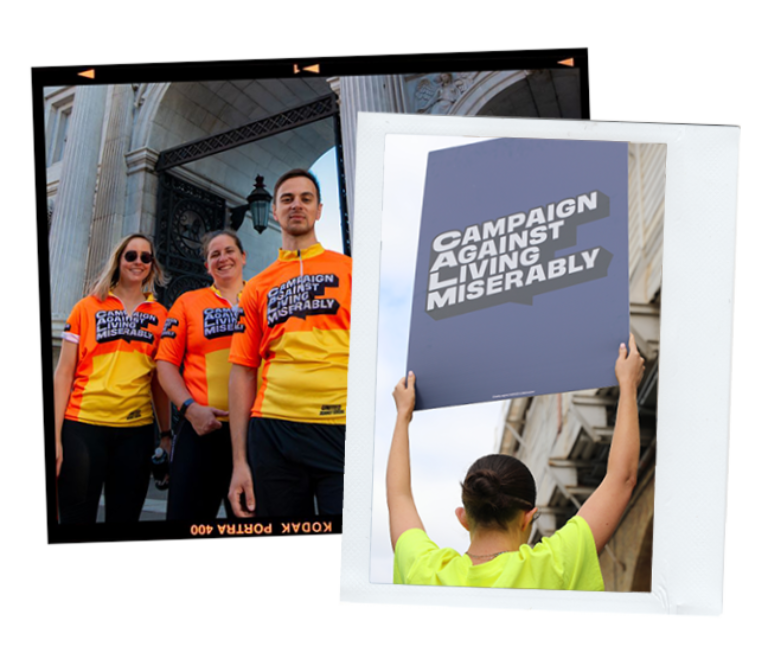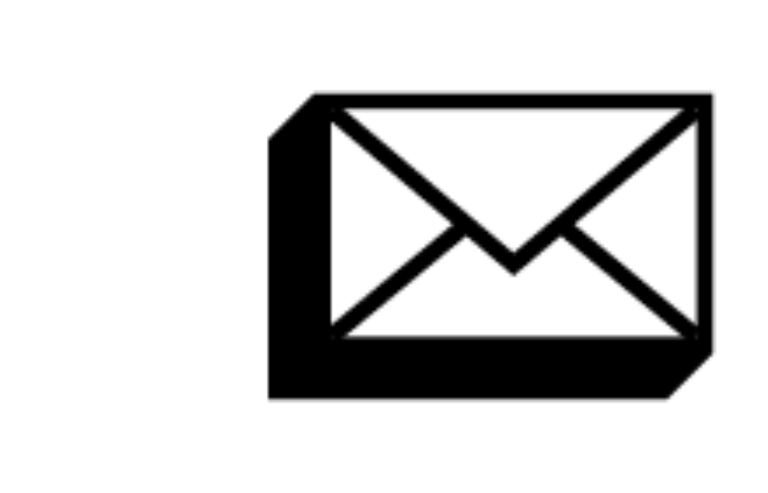Do your own thing for CALM
you can do anything against living miserably
Not sure where to start? We’ve got you covered.

Take action your way
SHOUT ABOUT CALM
Uniting against suicide takes a movement - and we need as many people as possible to join us. Shouting about what we do and our life-saving helpline can make a life-changing difference.
To keep up to date with everything we’re up to (and see some bad puns), sign up to our Newsletter or follow us on Instagram or Twitter.
ORDER MATERIALS
Want to get your hands on some CALM materials? Whether it’s leaflets or collection buckets, tell us about your plans and we’ll let you know how to order. Get t-shirts, coasters, stickers and a whole heap of other cool stuff.
JOIN A CALM CLUB
CALM Clubs are about getting together, doing what you love and feeling better for it. They’re communities of people who share two things: their passion and a love of CALM. Whatever you do - from football to art, running to rugby - they’re a place to share encouragement, experiences, stories, laughs, failures and successes.